The first thing you see when you log into Dubsado is always the Dashboard. You can change your Dashboard Settings by clicking the Gear Icon at the top of the page and then clicking Dashboard on the left.
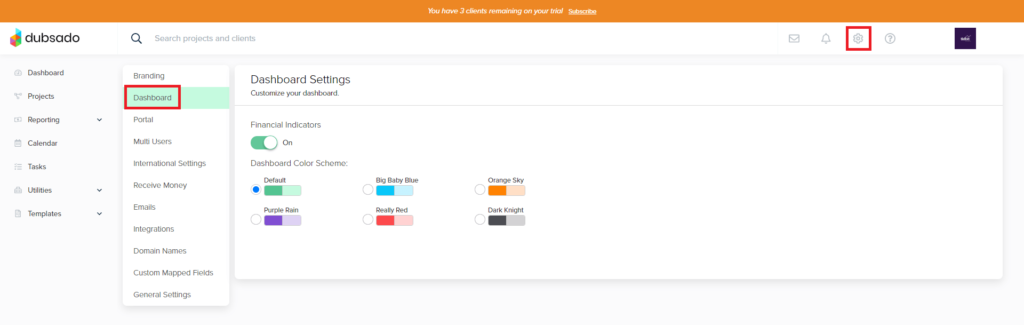
The two things you can update in your Dashboard Settings are:
- Financial Indicators – toggle these on or off
- Dashboard Color Scheme – choose one of six available colors
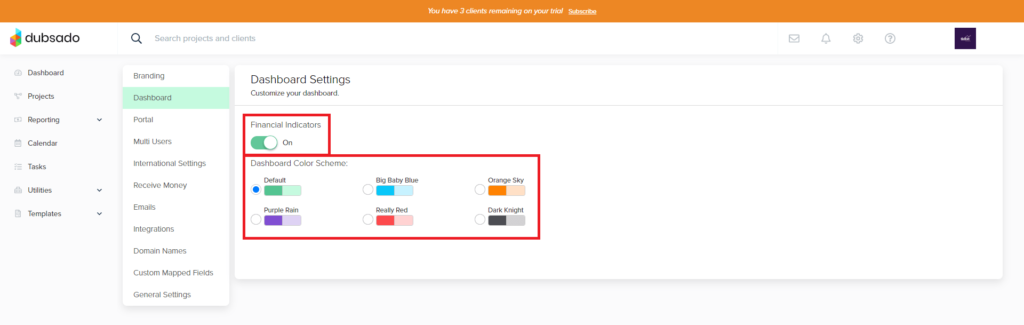
With the Financial Indicators turned on, you will see your Financial Goals, Open Invoices, and Revenue Indicator showing on the Dashboard.
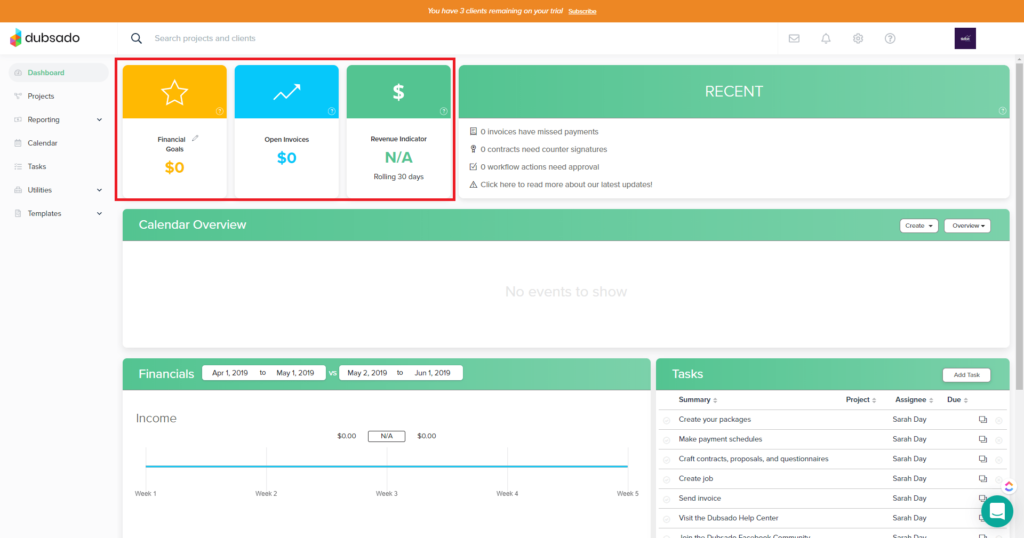
Click the pencil icon next to Financial Goals to set your monthly or yearly goals. As you make sales in Dubsado, this section will update and show you how close you are to reaching your goals.
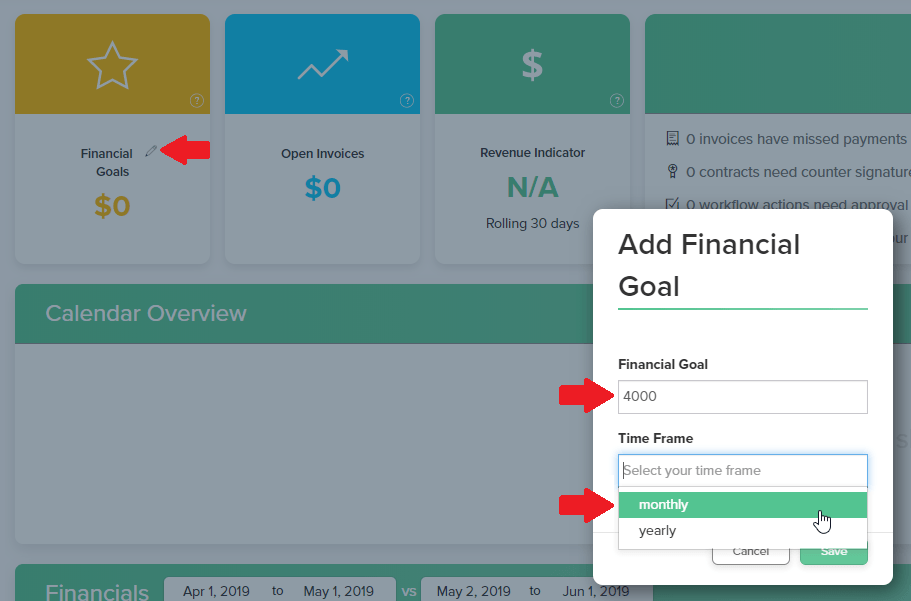
The Open Invoices section will show you a total of all invoices that have been created, but have not been paid. This can include invoices for both leads and jobs (which we will cover in a future post).
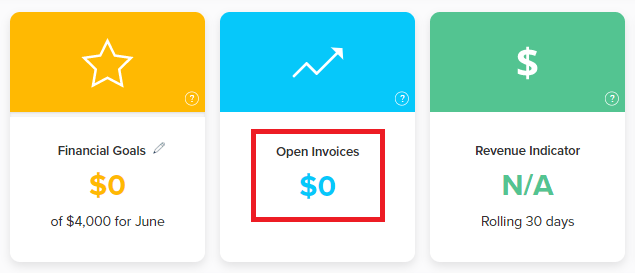
Finally, your Revenue Indicator will show you a percentage increase or decrease of your current revenue compared to your revenue 30 days ago. This updates on a rolling 30 day basis.
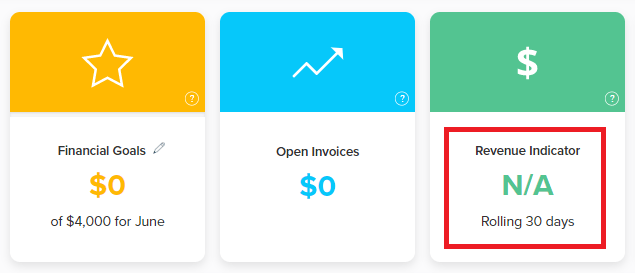
When you change your Dashboard Color Scheme, it will change the colors you see in your Dashboard and throughout your account. Changing these colors DO NOT affect anything your clients see. It is an internal setting that ONLY affects how YOU see your account. I’ve chosen the Purple Rain color scheme here.
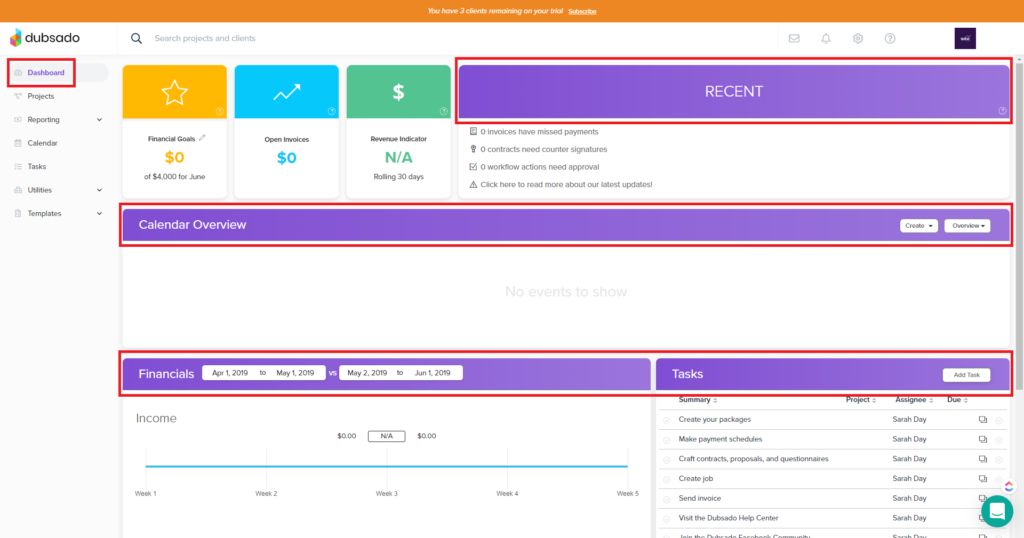
For more information and a live walkthrough, watch my tutorial below!
about sarah leigh day
Let's work together
I'm a perfectionist and I strive for excellence...if there's a better, faster, more efficient way to do something, I wanna know how and I love sharing that kind of knowledge and empowerment with my clients, too!
So if you’re an Online Service Provider who longs to spend more time elevating your client experience than trying to remember what steps you missed, I’d love to work with you.
Learn More
Copyright 2021-2026 / Privacy Policy / Terms and Conditions / designed by brand epiphany